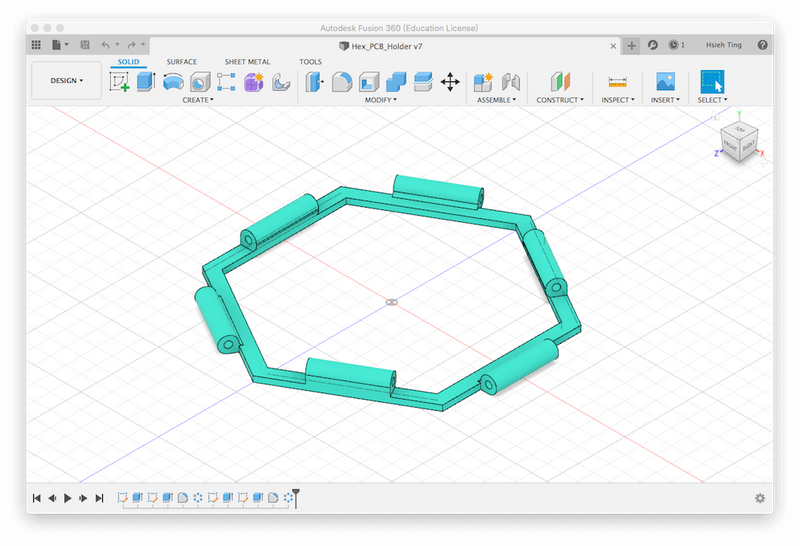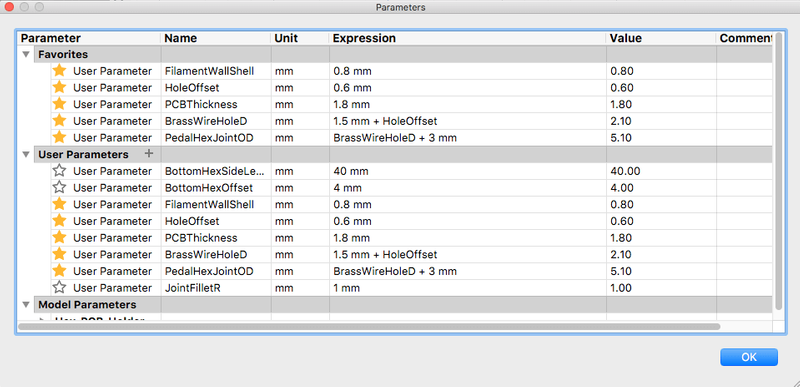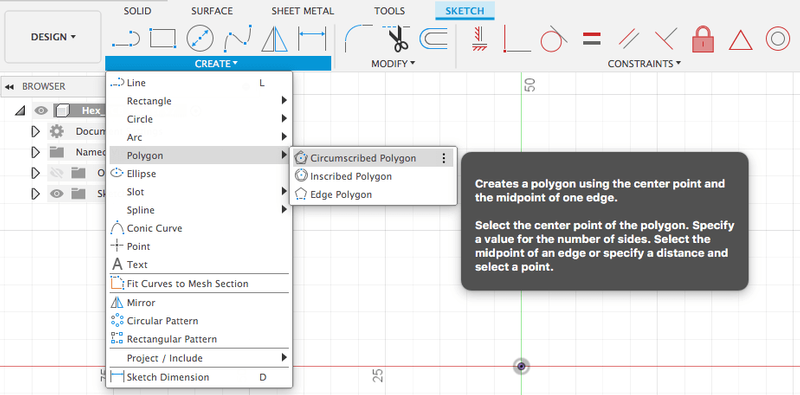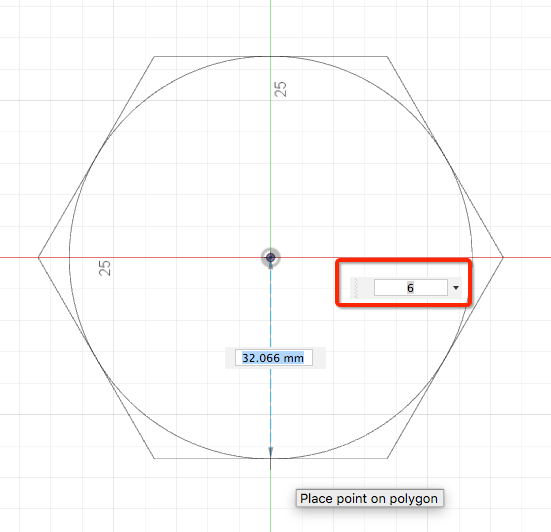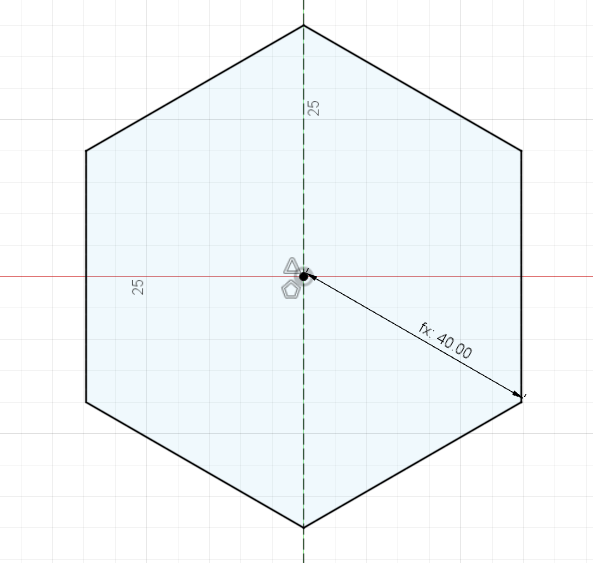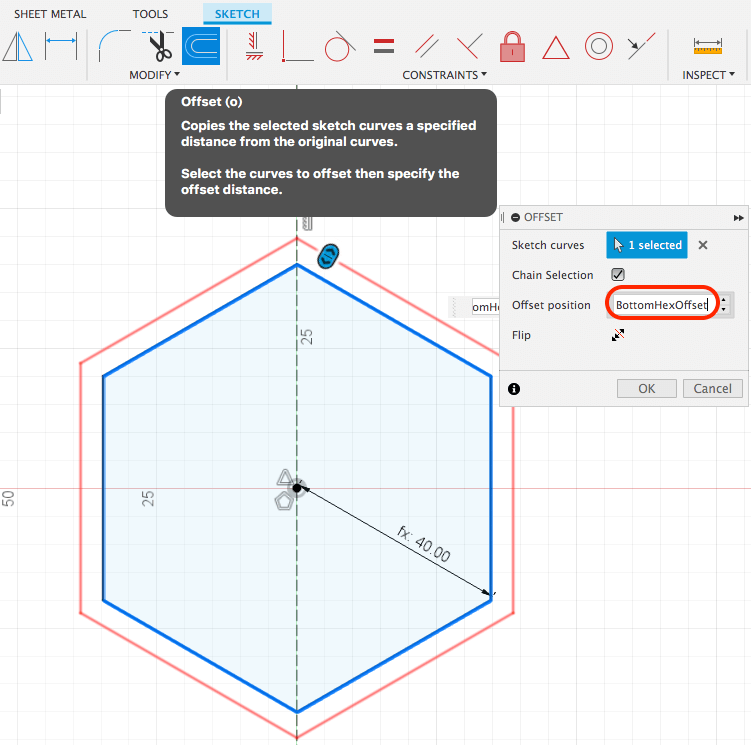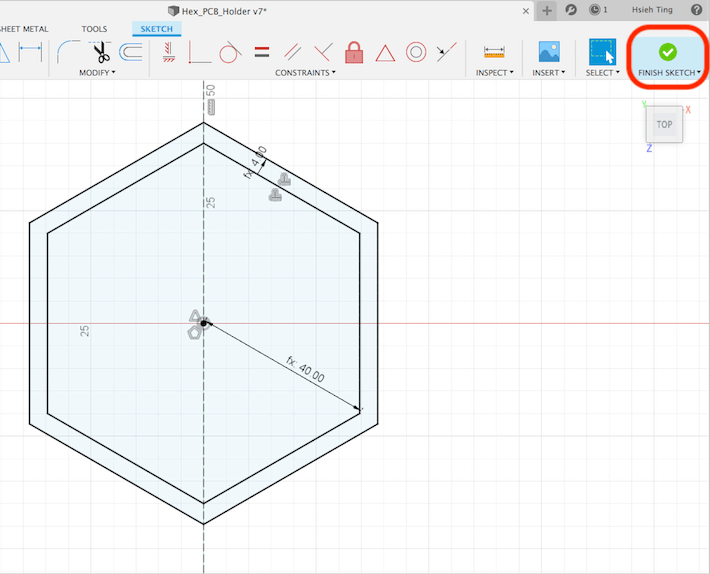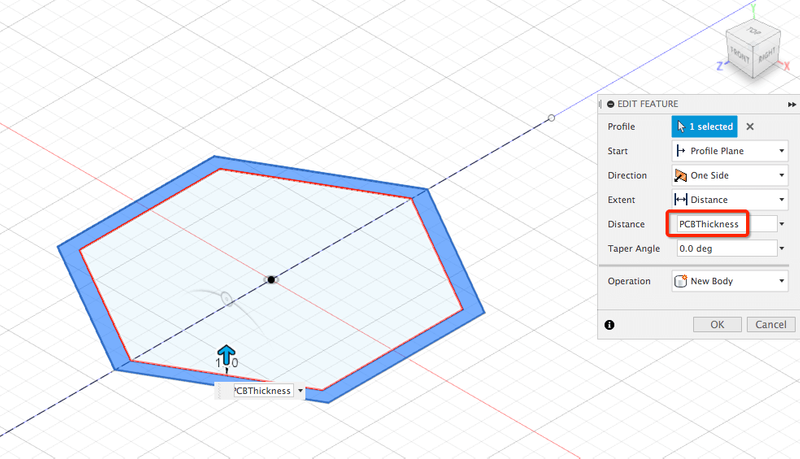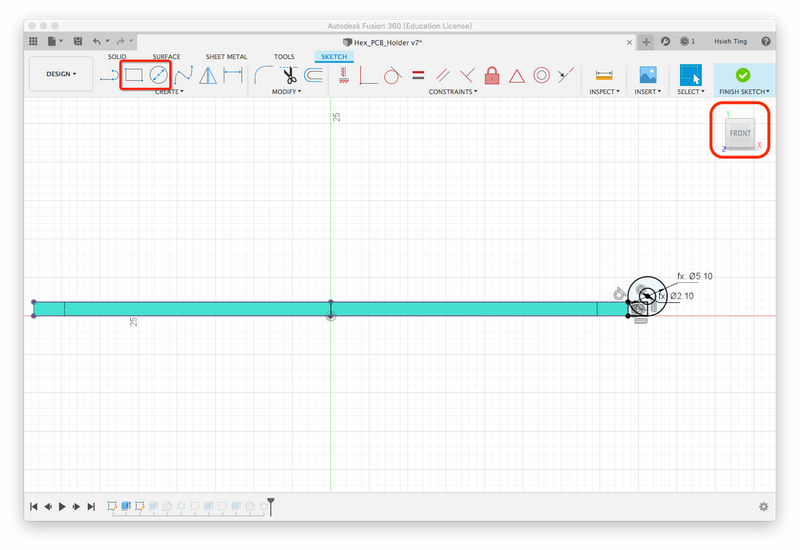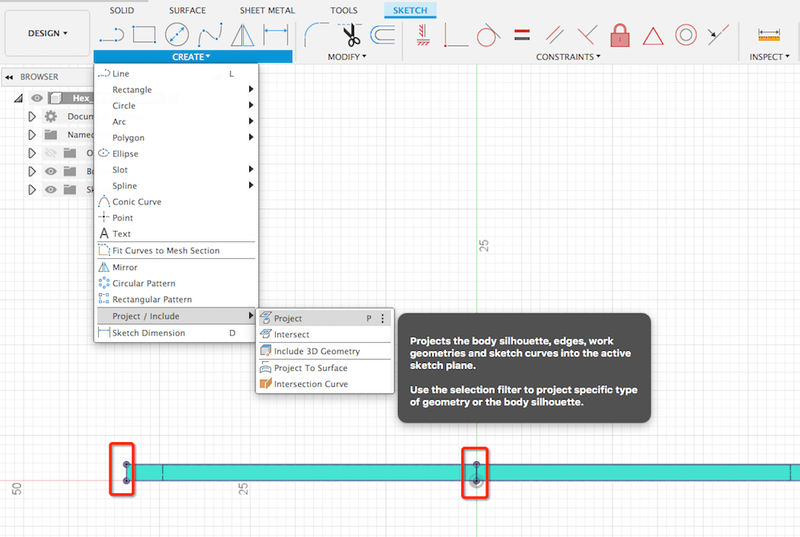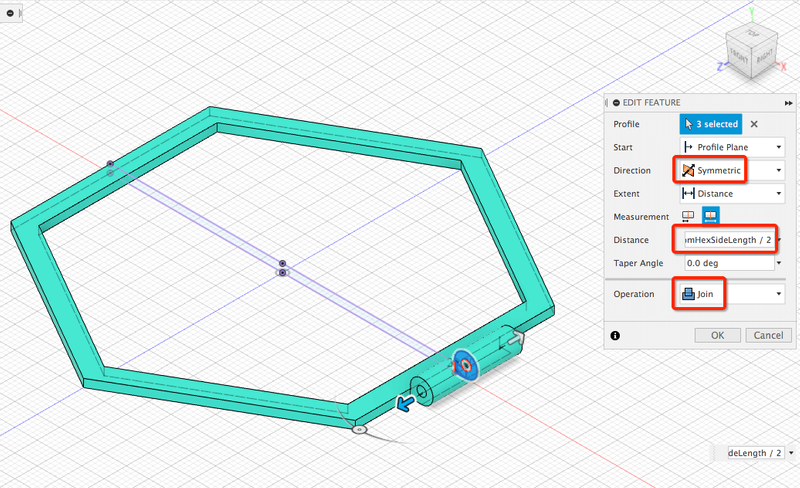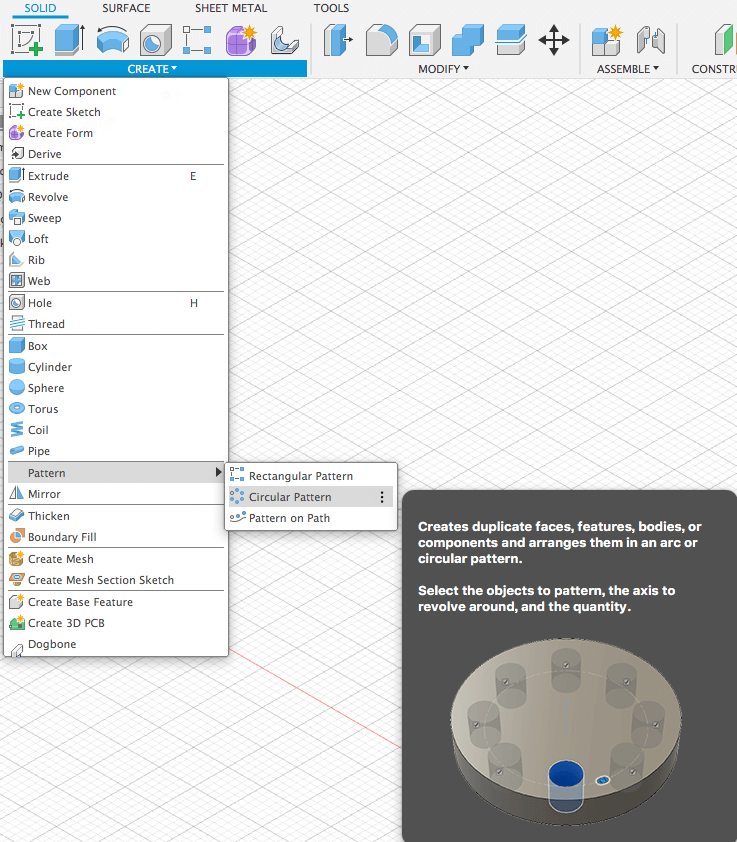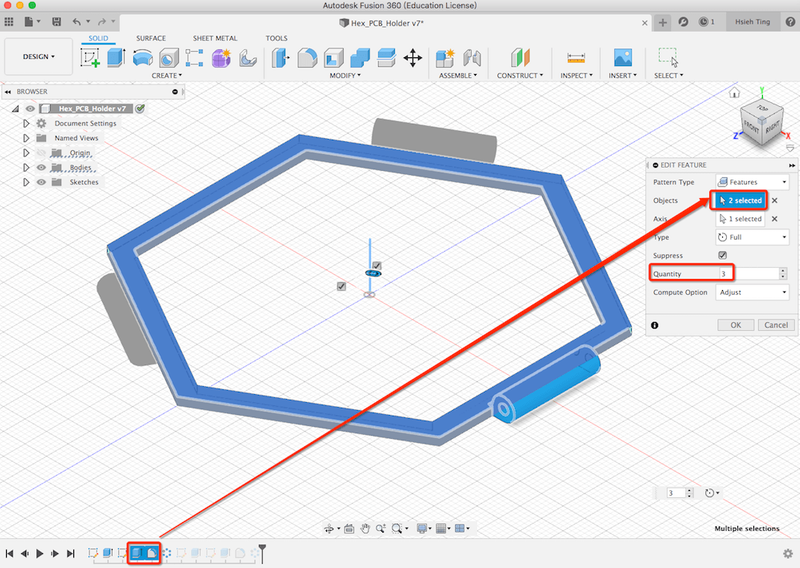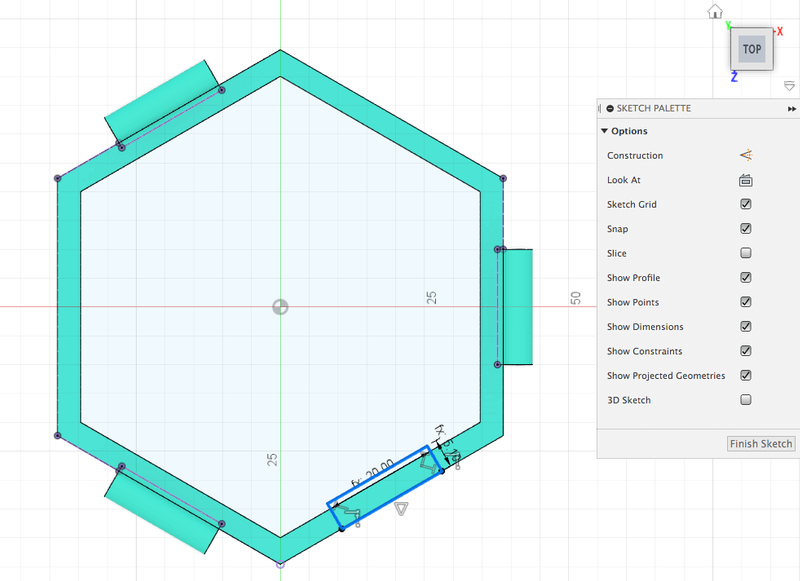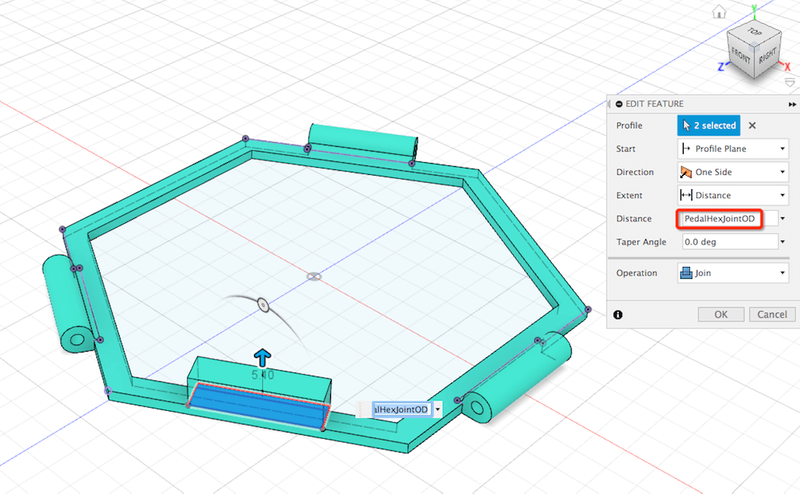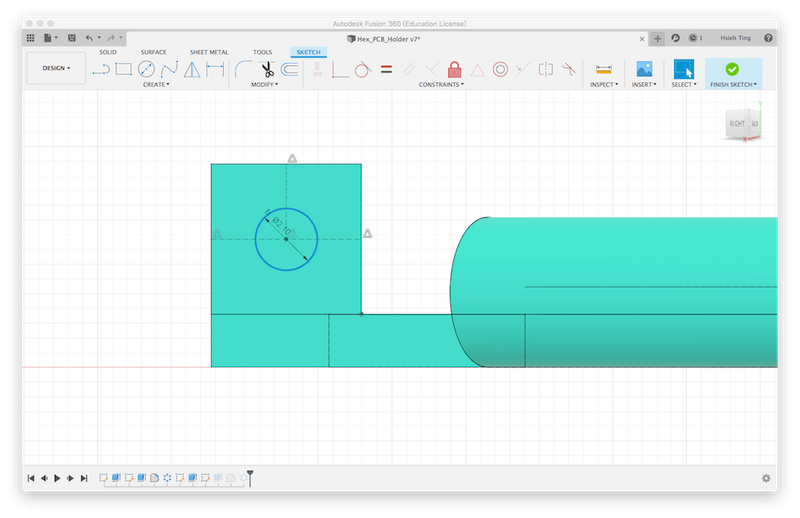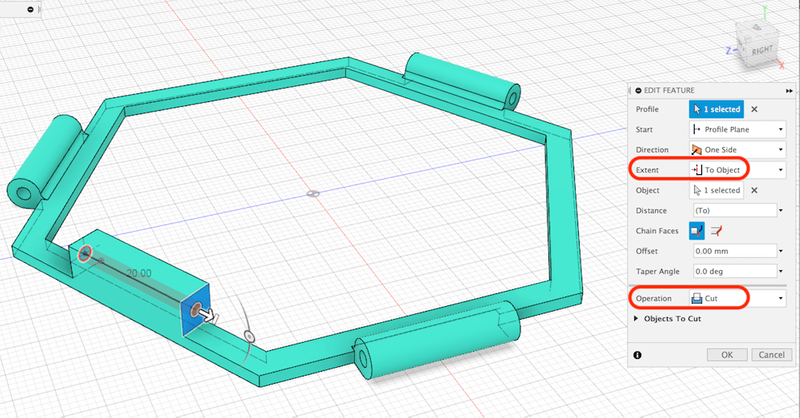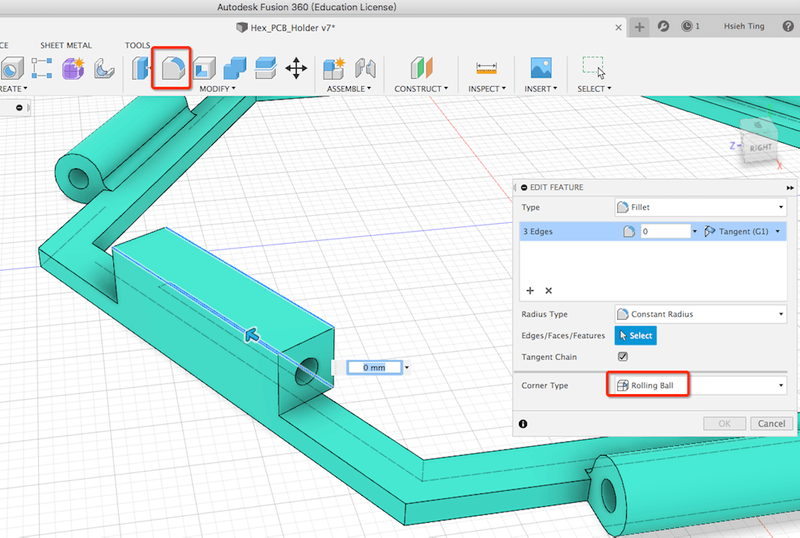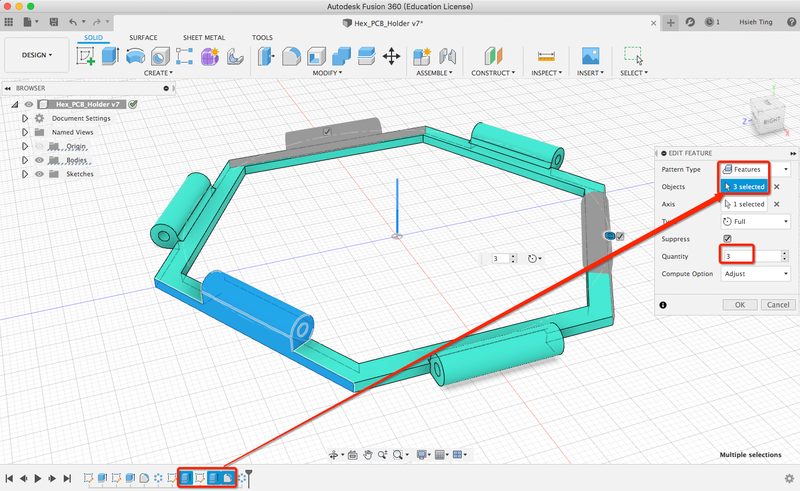-
- Design Tool: Fusion 360
-
- Step 1. Open change parameters dialogue
- Step 2. Input user-defined parameters
- Step 3. In sketch mode, create a circumscribed polygon
- Step 4. Assign the polygon type (e.g., pentagon, hexagon or octagon)
- Step 5. Input the user-defined parameter to its dimension
- Step 6. Offset the hexagon sketch
- Step 7. Finish the hexagon sketch
- Step 8. Extrude the hexagon sketch
- Step 9. Switch to the front view then create a new sketch with two circles and a rectangle
- Step 10. Project the hexagon body to the new sketch for easily creating its constrains
- Step 11. Extrude the new sketch which forms a lower tube
- Step 12. Use the circular pattern function to duplicate the lower tube
- Step 13. Select the features for duplicate and assign the quantity
- Step 14. Switch to the top view then create a new sketch with a rectangle
- Step 15. Extrude the rectangle sketch
- Step 16. Create a new sketch with a circle on the ectruded rectangle solid
- Step 17. Extrude the circle as a hole by cutting the cube
- Step 18. Add fillets to smooth the edges of the upper tube
- Step 19. Use the circular pattern function again to duplicate the upper tube by selecting the features and assigning the quantity
- Step 20. Finished!
3D Modelling Project
Design Tool: Fusion 360
Since Fusion 360 is an integrated CAD, CAM, and CAE software, which makes it easier to design both 2D and 3D models within the same platform. For this week, I designed a hex-shaped pedal holder which is one of the components I am going to apply for my final project.
Design Process
The following steps indicate how I created this 3D model:
Step 1. Open change parameters dialogue
Step 2. Input user-defined parameters
Step 3. In sketch mode, create a circumscribed polygon
Step 4. Assign the polygon type (e.g., pentagon, hexagon or octagon)
Step 5. Input the user-defined parameter to its dimension
Step 6. Offset the hexagon sketch
Step 7. Finish the hexagon sketch
Step 8. Extrude the hexagon sketch
Step 9. Switch to the front view then create a new sketch with two circles and a rectangle
Step 10. Project the hexagon body to the new sketch for easily creating its constrains
Step 11. Extrude the new sketch which forms a lower tube
Step 12. Use the circular pattern function to duplicate the lower tube
Step 13. Select the features for duplicate and assign the quantity
Step 14. Switch to the top view then create a new sketch with a rectangle
Step 15. Extrude the rectangle sketch
Step 16. Create a new sketch with a circle on the ectruded rectangle solid
Step 17. Extrude the circle as a hole by cutting the cube
Step 18. Add fillets to smooth the edges of the upper tube
Step 19. Use the circular pattern function again to duplicate the upper tube by selecting the features and assigning the quantity
Step 20. Finished!
© Copyright 2020 | Created by Wan-Ting Hsieh | All Rights Reserved
This work is licensed under a Creative Commons Attribution-NonCommercial-ShareAlike 4.0 International License.